Here’s How you’re Damaging your Copier without even Knowing it
Most companies simply cannot function without photocopiers and printers. We count on them to crank out critical documents every time we have a major presentation, bring on a new employee, or hold a major meeting.
It’s especially annoying when these machines stop working properly because of how much we rely on them. Sometimes we want to jump to conclusions and try to solve the problem immediately. Attempting to fix a broken photocopier or printer without proper knowledge could result in worse damage and more expensive repairs.
The ideal solution is to prevent rather than fix problems, so we thought you may want to know what you could be doing to your Toshiba copiers or printers, not knowing how much those actions, or lack thereof, are damaging the equipment. In this article, we tell you how you are damaging your copier without even knowing it.

Keep it Clean
The best way to avoid problems with your photocopiers and printers is to give them the attention they need from the start. Make sure that staff are not eating or drinking anywhere near the office’s photocopiers and printers.
The easiest and quickest approach to avoid problems with dust and grime is to keep your copier and printer clean. Making sure the feeder tray and print tray are clean and free of debris is an important part of a thorough cleaning.
Use the specialised cleaning cloth that came with your printer or copier to protect the fragile glass scanning plate.
Do Not Just Unplug
Instinct may tell you to simply unplug a non-responsive device from the wall, but that’s not the wisest course of action. Instead, you should always go the traditional route of turning off the machine by pressing the power button.
Like a computer’s hard drive, the one in your copier might be damaged if it suddenly shuts down. Shutting down the machine properly gives it time to reset all of its components. The machine can be safely unplugged from the wall socket once the power has been turned off.
Paper Jams
Avoiding paper jams entirely is the most effective method of protecting copy machines from damage. When making copies, make sure the paper is not damaged or folded in any way, as this can cause paper jams. Also, make sure the paper you’re using is entirely dry, since even a drop of moisture can cause havoc with your copier.
Paper can become sticky and clump together because it absorbs moisture from the air. This clumpy paper is a common cause of printer and copier jams. Use the oldest paper stock first.
Putting too much paper into your Toshiba printers or copiers at once is a common source of jams, despite the fact that it may seem efficient at first. Most paper jams can be prevented by ensuring that printers and photocopiers are not overworked.
If a paper jam occurs, don’t try to remove the paper by hand or with tweezers. If you do, the paper could shred within the printer or copier and cause further complications. Be sure to remove the paper from your printer in the correct way.
To avoid frustrating paper jams, check that the copier’s internal mechanisms are in fine shape. Dirty rollers will slip and lose their grip on the paper, making it difficult to feed through the machine. Consult with a local provider of office equipment maintenance to remove any buildup from the rollers in order to ensure the smooth operation of the copier.
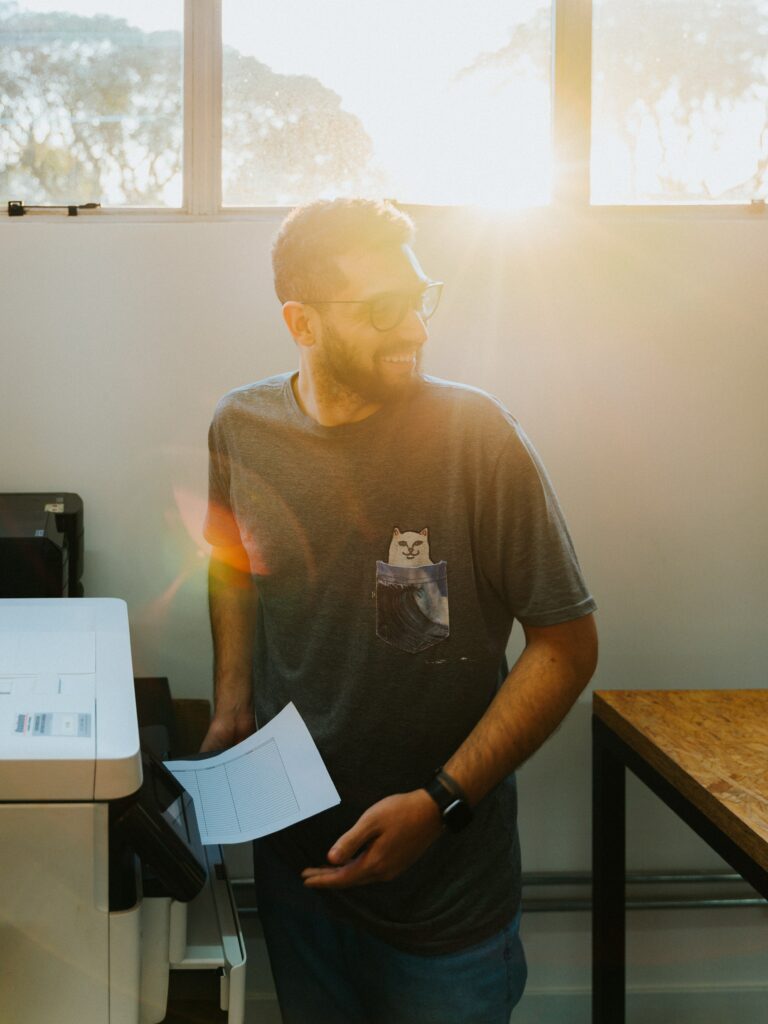
Stick to the Optimal Volume
You should be able to find a clear maximum monthly volume recommendation for your machine in the manual that came with it. This is also known as the “maximum monthly duty cycle” or “duty cycle.”
Remove the Staples
Staple removal is tedious, so it’s tempting to leave them in a multi-page document. If you don’t take out the staples, you could end up scratching the glass. Glass scratches leave traces on your prints.
Take Care of the Drum
Avoiding damage to the drum is crucial because it is one of the most important parts of a photocopier or printer.
Physical contact is the primary cause of drum damage. Scratches and other damage can be caused by touching or dropping something on the drum. Careful handling of the drum and little contact will help prevent this from happening. Use caution and a lint-free cloth when cleaning the drum.
The drum can also be harmed by light. The drum degrades or is destroyed after being exposed to light for an extended period of time. To avoid this, make sure your printer or copier is never placed in a spot where it will be subjected to intense light. Also, make sure the drum is exposed to light for as little time as possible when replacing the toner cartridge.
Use the Correct Toner
Always stick with the toner that’s specified by the printer’s maker. You should call a copier repair company if you are not confident in your ability to replace the toner cartridge. There are fragile parts that must be handled with care.
Maintenance is Key
Basic copier and printer maintenance should be performed regularly to ensure peak performance. Performing this routine upkeep will just take a few minutes but will prevent hours or even days of work down the road.
Whether you bought or leased a printer or copier, most manufacturers recommend servicing checkups. Model-specific maintenance schedules should be followed.
We recommend you check out the best CCTV systems for large corporate offices, if you liked this article. Contact us for more information.
